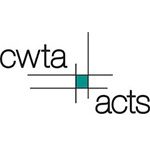Posted: Apr 1 '19
Quite often we have a Human Resources or Administrator ask if they can create one account and then add their employees under that account. Yes, we can do that. The standard process is as follows:
The admin for the company will create their own account – this account will house all of the receipts for the company, so for current and future purchases they will have access to all of the receipts, users, certificates etc. from their profile.
Once they have their own profile created, they can then shop for courses (online or classroom). If they need to register multiple users in classroom training, this is no problem as we support the ability to purchase seats for multiple people.
The admin would navigate to the classroom calendar, select an event on a day/time that works for them, and click the “register” button. After this they are shown the cancellation policy which they must agree to. This will add one seat to the cart for them. If they need to register more users, they can increase the number of seats in the cart, and press update. Once they have entered the billing information, they can proceed.
At this point they select who they would like to attend the training. If it is for someone else, they click the “Training is for someone else” option and proceed. They are then asked for the first/last name of the person, and an email if they have one. They can also email the registration information out manually if they wish by clicking the Email Registration Info button in the top right (often if they don’t have emails, you can click this button to send it to yourself and then manually register them.
If they need to do this step later they can, at this point, cancel out and always return to it via their purchases tab.
To review:
In this way the main profile is the purchaser, meaning the single receipt with the number of seats purchased for the event will be stored and available in the purchases tab.
We are working to make this process even easier by automatically detecting the admin account, and not allowing them to accidentally register themselves into training by putting in their own email in the instructions email box, but allowing them a one-click email which would contain all the information required to register their people. Due to the nature of training, we do need some base level information about the users including their name and contact information (in case there are updates to the event, and to issue certificates).
Contact us if you have more questions or need any help with an online booking!